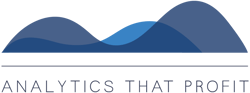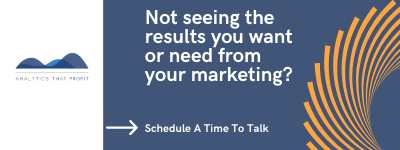As a marketer, you know that data is key to understanding your audience and improving your campaigns.
The cost for a 750 word blog post can range from $100 to $1,000.
Web page costs can range from $1,500 to $4,500.
You need to know if your marketing is working.
Source: upreports
Google Analytics 4 is the latest version of the popular analytics platform, and it offers new features and insights that can help you determine of your marketing is working.
In this guide, we'll explore everything you need to know about Google Analytics 4, from setting it up to using its advanced features to drive better results.
What is Google Analytics 4 and why should you use it?
With GA4, you can track user behavior across multiple devices and platforms, get a better understanding of your audience, and use machine learning to uncover insights that can help you improve your campaigns.
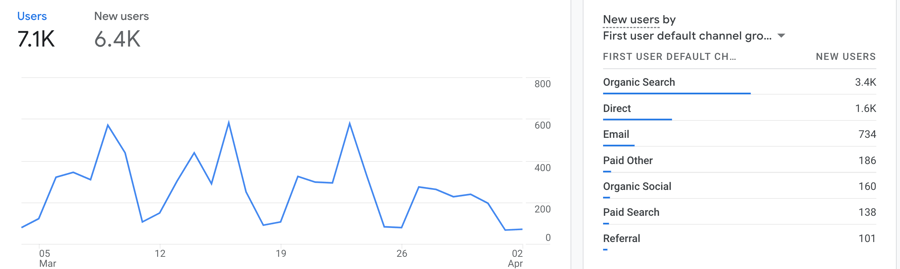
If you're serious about data-driven marketing, then GA4 is a must-have tool in your arsenal.
Setting up your Google Analytics 4 account.
Before you can start using Google Analytics 4, you need to set up your account.
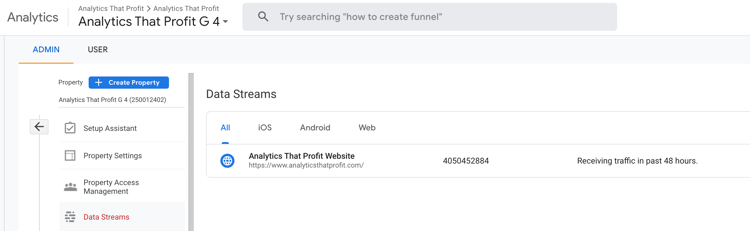
The process is relatively straightforward, but there are a few things you need to keep in mind. First, you'll need a Google account to access GA4.
If you don't already have one, you can create one for free.
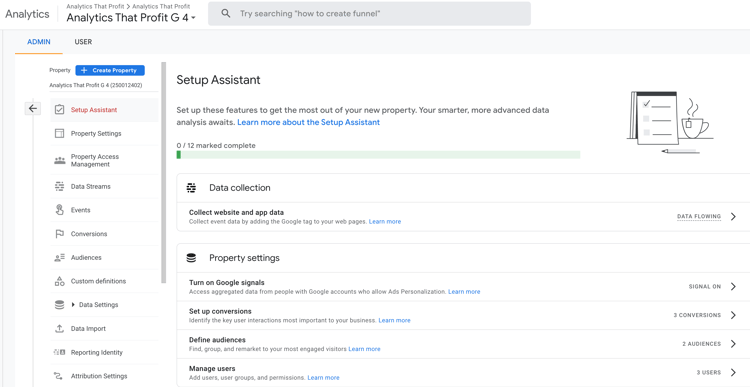
Once you have a Google account, you can create a new GA4 property by following the step-by-step instructions provided by Google.
Make sure to set up your tracking code correctly so that you can start collecting data from your website or app. If you are having trouble such as not seeing data check out [GA4] Troubleshoot tag setup on your website.
Pro Tip: Use Google Tag Manager to install the measurement code.
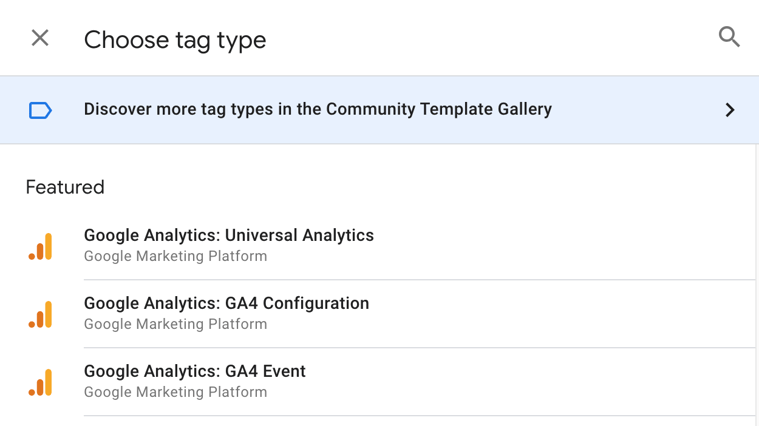
Understanding the new data model and event tracking.
Universal Analytics hit types include:
- page hits
- event hits
- ecommerce hits
- social interaction hits
In contrast, Google Analytics 4 data is event-based, with the principle that any interaction can be captured as an event. As such, Universal Analytics property hit types translate to events in a Google Analytics 4 property.
|
In a Universal Analytics property, a hit type ... |
is captured in a Google Analytics 4 property as an ... |
|
Page View |
Event |
|
Event |
Event |
|
Social |
Event |
|
Transaction/e-commerce |
Event |
|
User timing |
Event |
|
Exception |
Event |
|
App/screen view |
Event |
Source: Google
Google Analytics 4 introduces a new data model that is designed to provide more flexibility and better insights into user behavior.
⇒Instead of focusing on pageviews and sessions, GA4 tracks events, which are user interactions with your website or app.
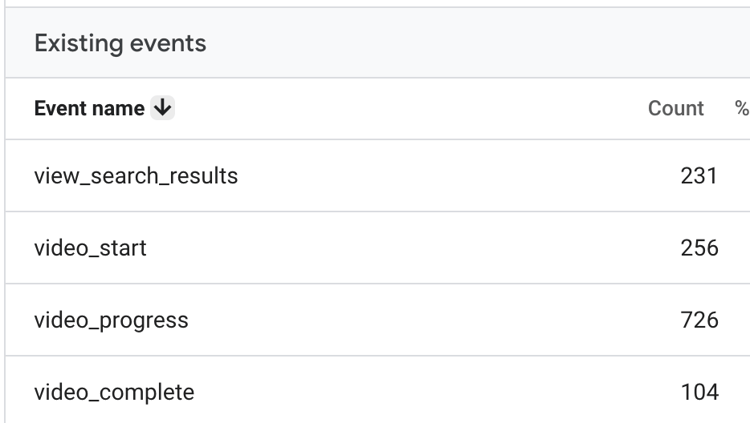
Events can include things like clicks, form submissions, video plays, and more.

By tracking events, you can get a better understanding of how users are engaging with your content and where they may be experiencing issues or drop-offs.
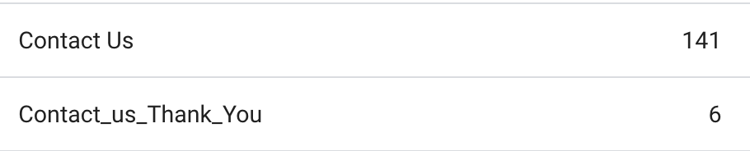
Setting up event tracking in GA4 requires some technical knowledge, but it's worth the effort to get more detailed insights into user behavior.
Analyzing user behavior with the user explorer report.
The user explorer report in Google Analytics 4 allows you to analyze individual user behavior on your website or app.
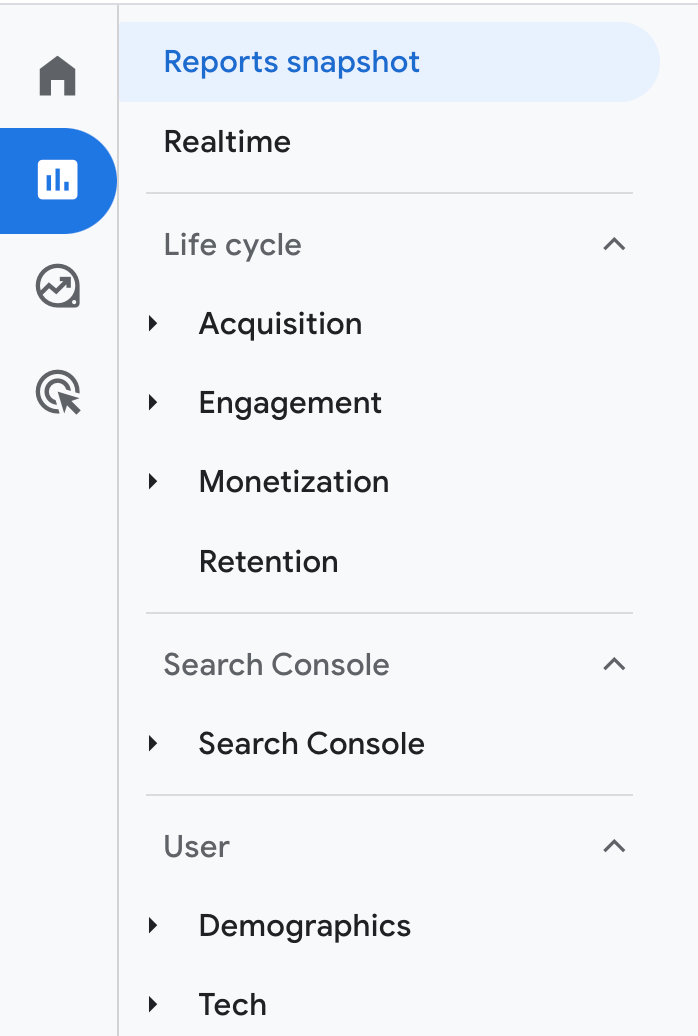
You can see a timeline of their interactions, including events and pageviews, as well as demographic and geographic information.
This can be incredibly valuable for understanding how different segments of your audience are engaging with your content and where you may need to make improvements.
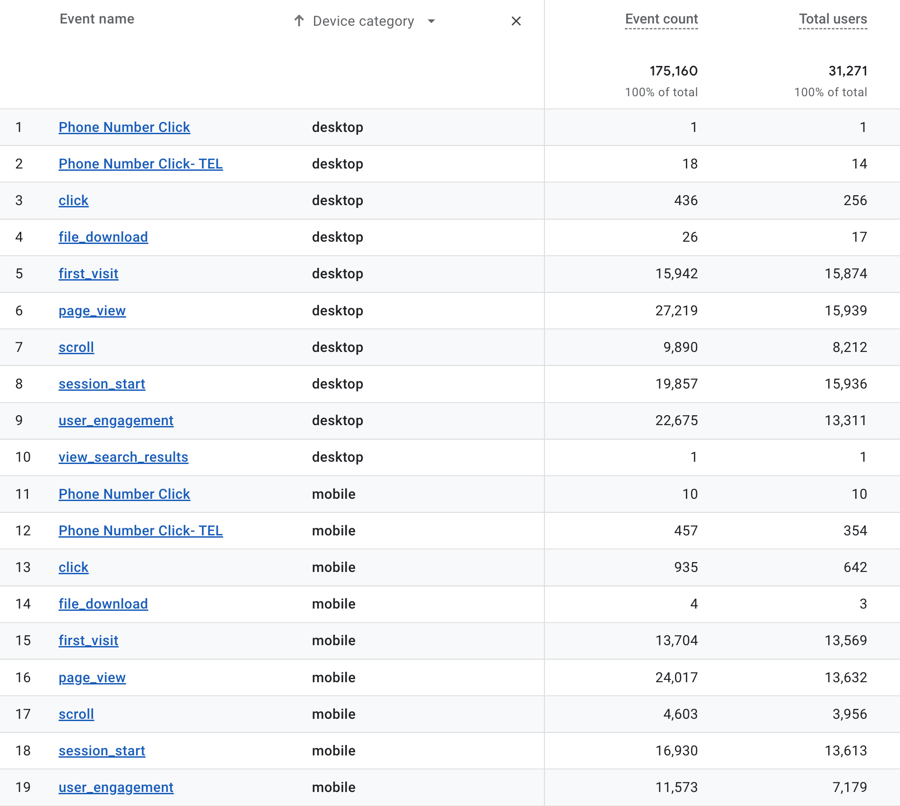
Additionally, you can use the user explorer report to identify high-value users and tailor your marketing efforts to better target them.
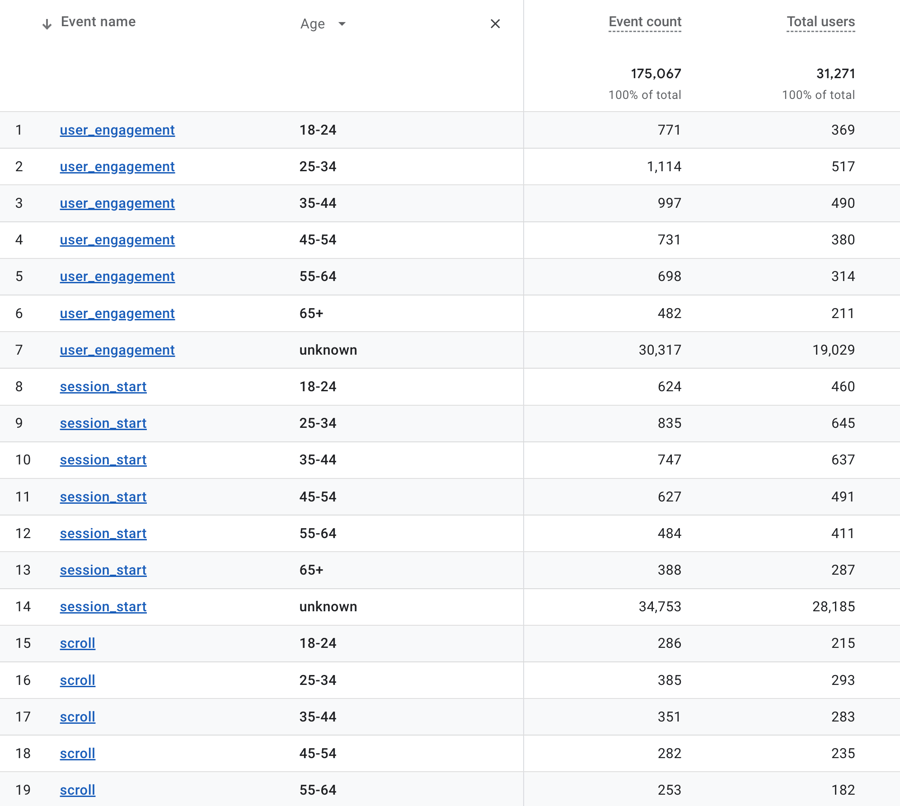
Using machine learning to gain insights with the insights feature.
Google Analytics 4's insights feature uses machine learning to automatically surface important trends and insights from your data.
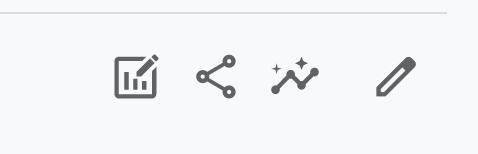
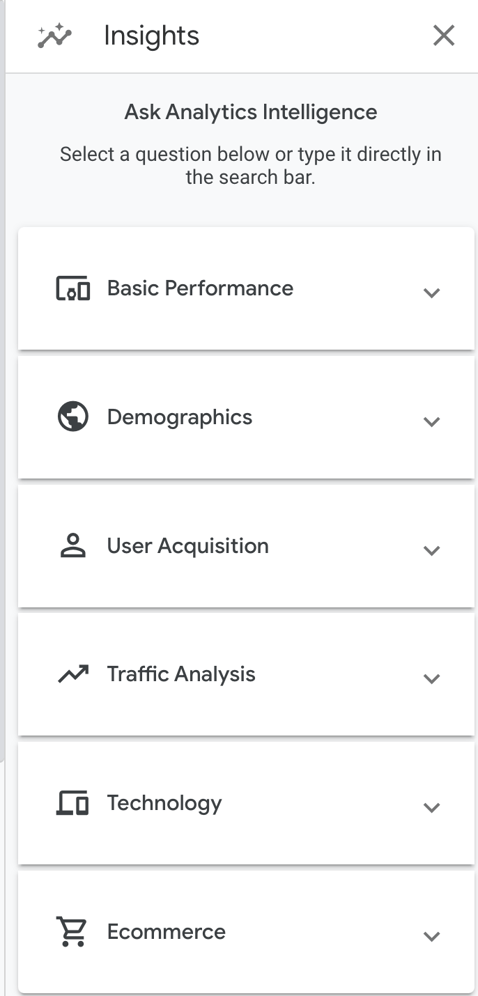
This can save you time and help you identify opportunities to improve your website or app.
For example, the insights feature may highlight a sudden increase in traffic from a specific geographic region or a decrease in engagement on a particular page.
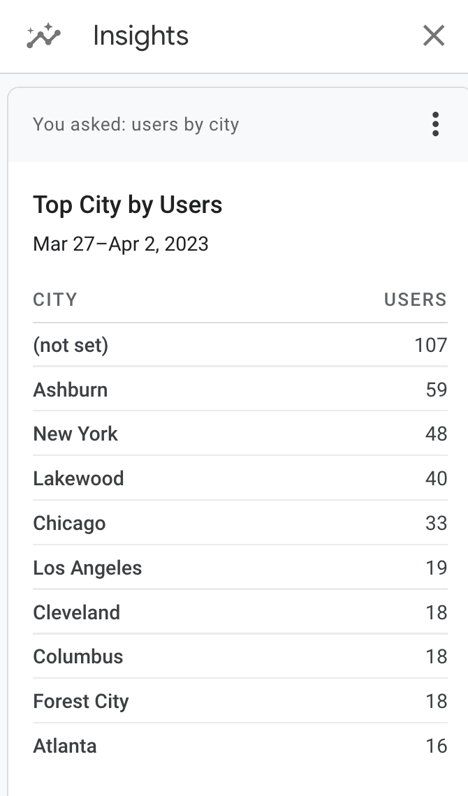
By paying attention to these insights, you can make data-driven decisions to optimize your marketing efforts and improve your overall performance.
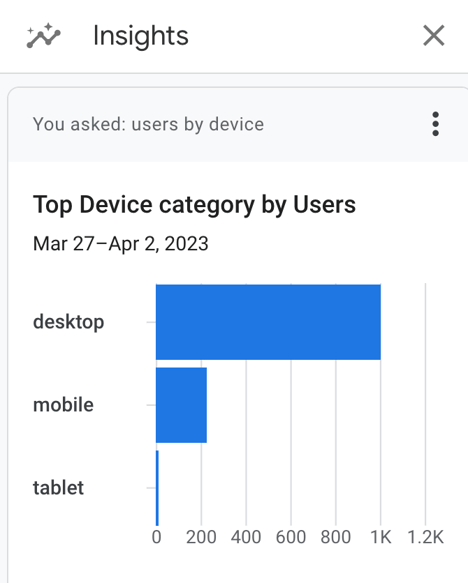
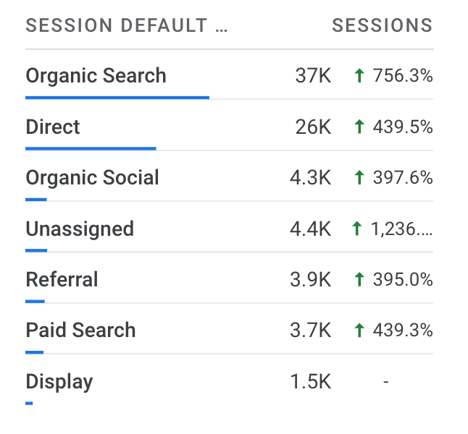
How to Set Up Events and Conversions in Google Analytics 4
Define your goals and conversions.
Before setting up events and conversions in Google Analytics 4, it's important to define your goals and what actions you want users to take on your website.
This could be anything from:
- Filling out a contact form .
- Watching a video.
- Downloading content offers.
- Making a purchase.
Once you have a clear understanding of your goals, you can create conversions in Google Analytics 4 to track these actions.
As a marketer it is critical to measure the success of your website and make data-driven decisions to improve its performance.
Create custom events.
In addition to setting up conversions, you can also create custom events in Google Analytics 4 to track specific actions on your website. This could include clicks on certain buttons, video views, or downloads.
By tracking these events, you can gain a deeper understanding of how users are interacting with your website and make adjustments to improve their experience.
To create custom events, navigate to the Events section in Google Analytics 4 and select "Create Event."
From there, you can define the event parameters and set up triggers to track the event.
Set up event tracking.
Event tracking is an essential part of improving your website's performance in Google Analytics 4. By setting up events, you can track specific actions that users take on your website, such as clicks on buttons or downloads.
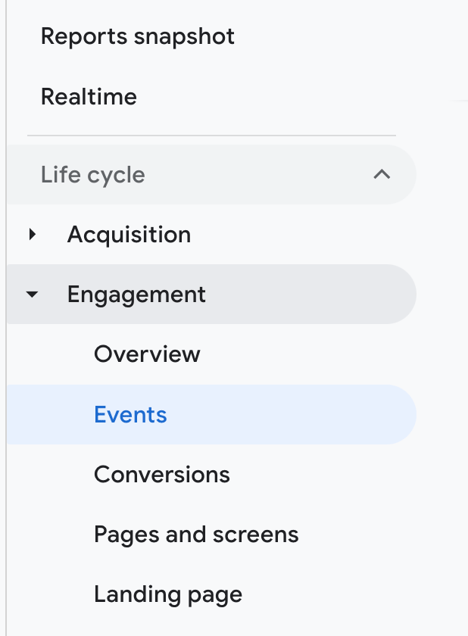
To set up event tracking, navigate to the Events section in Google Analytics 4 and select "Create Event."
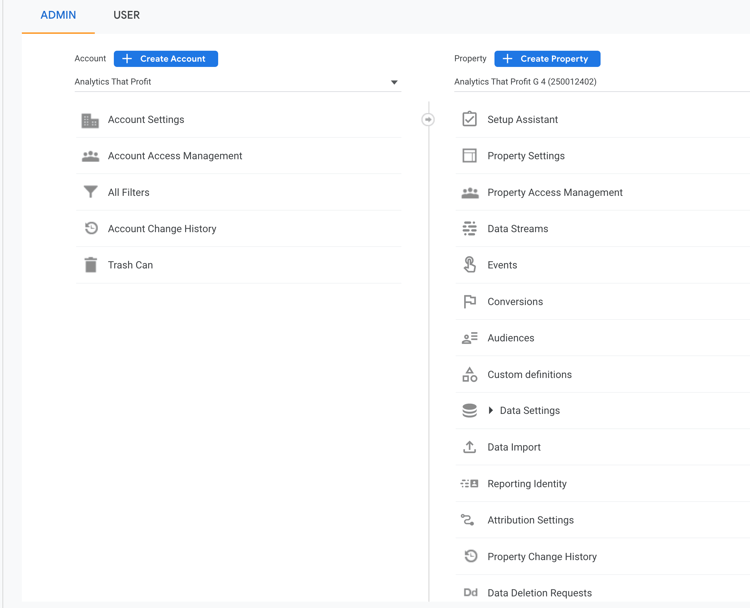
From there, you can define the event parameters and set up triggers to track the event.
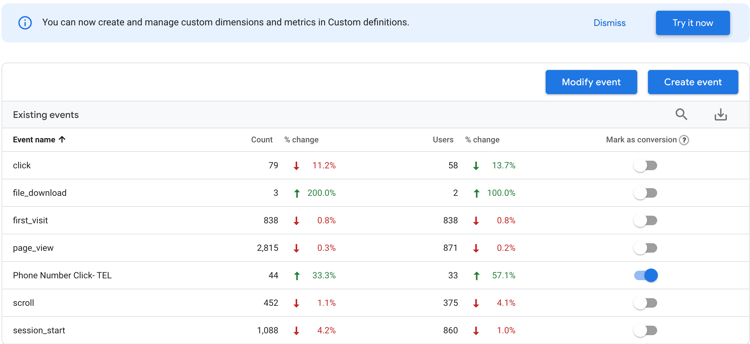
With event tracking in place, you can gain valuable insights into how users are interacting with your website and make data-driven decisions to improve their experience.
Pro Tip: Use Google Tag Manager to set up Events
[GA4] Set up Google Analytics 4 events with Tag Manager
Set up events
To set up an event using Google Tag Manager, you will configure a Google Analytics: GA4 Event tag and then create a trigger that specifies when you want to send the event.
The following steps show you how to send a custom event to a Google Analytics 4 property when a user clicks a button to sign up for your newsletter. The steps show you how to implement the event using Tag Manager and don't require you to implement a data layer object.
Step 1: Create a GA4 Event tag
Start by creating a Google Analytics: GA4 Event tag for the new custom event.
- In Google Tag Manager, click Tags > New.
- Enter a name for the GA4 Event tag at the top (e.g., "GA4 Event - Signup newsletter").
- Select Google Analytics: GA4 Event.
- In Configuration Tag, select your Google Analytics: GA4 Configuration tag.
- In Event Name, enter a name for the event (e.g.
signup_newsletter). This will create a new custom event and the name will appear in your GA4 reports. To create a recommended event, use one of the predefined event names.
Step 2: Create a trigger
Next, create a trigger to send the event when someone clicks the button.
- Click the Triggering box in your GA4 Event tag.
- Click + on the top right.
- Enter a name for the trigger (e.g., "Trigger - Signup newsletter").
You can choose the conditions for sending the event. The following example sends the event based on the button label:
- Click the Trigger Configuration box in your trigger.
- Choose All Elements.
- Click Some Clicks.
- Set the following trigger condition: "Click Text contains Sign up for the newsletter".
- Save all your changes.
If you want the event to trigger when someone views a page (e.g., on a confirmation page), you could use a Page View trigger instead.
Step 3: Preview your changes
Before you publish your new event in Tag Manager, click Preview to see the data that's recorded when you click the "Sign up for the newsletter" button.
You can use preview mode to test changes to your container before you publish those changes to your website. Learn more about preview mode
See your events in Analytics
You can see your events and their parameters using the Realtime and DebugView reports. Note that the DebugView report requires some additional configuration before you can use the report. These two reports show you the events users trigger on your website as the events are triggered.
As a marketer, you need the answer to these questions.
How Did They Find My Website?
What content is Working?
Was the money I spent on SEO worth it?
The Benefits of Using Google Search Console for Your Marketing Strategy
As a marketer, you know that understanding your website's performance is crucial to your success. Google Search Console is a powerful tool that can help you optimize your content and improve your website's visibility in search results.
By using this tool, you can gain valuable insights into your website's performance and make data-driven decisions to enhance your marketing strategy.
What is Google Search Console?
Google Search Console is a free tool provided by Google that allows website owners to monitor and maintain their website's presence in Google search results.
It provides valuable insights into how Google crawls and indexes your website, as well as any errors or issues that may be affecting your website's performance.
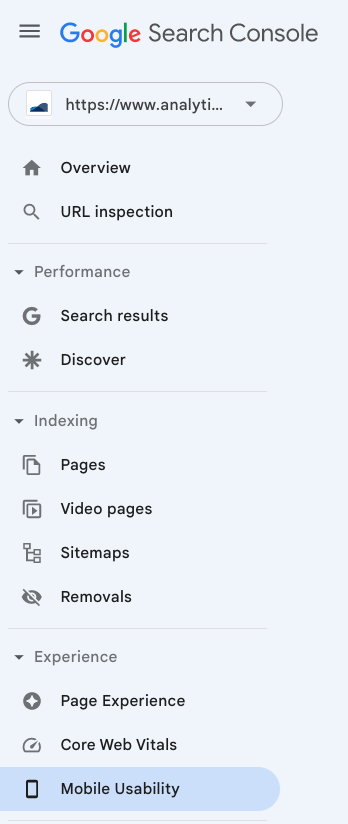
By using Google Search Console, you can optimize your website's content and improve its visibility in search results, ultimately driving more traffic to your website.
Monitor your website's performance and identify issues.
One of the main benefits of using Google Search Console is the ability to monitor your website's performance and identify any issues that may be affecting its visibility in search results.
The tool provides valuable data on how Google crawls and indexes your website, as well as any errors or warnings that may be impacting its performance.
By regularly monitoring your website's performance in Google Search Console, you can quickly identify and address any issues, ultimately improving your website's visibility and driving more traffic to your site.
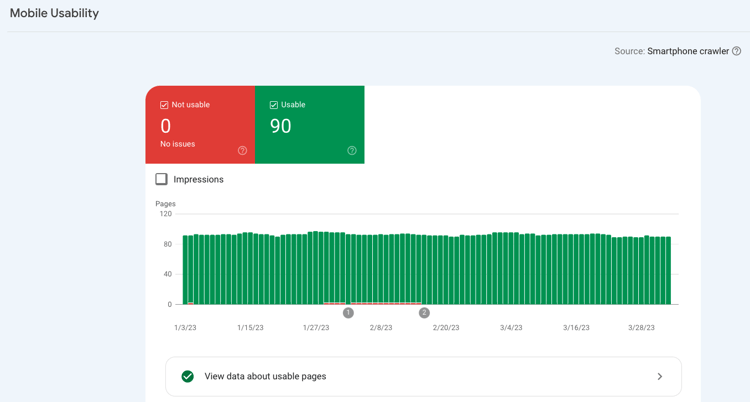
Optimize your content for search engines.
Google Search Console can also help you optimize your content for search engines.
By analyzing the search queries that are driving traffic to your website, you can identify the keywords and phrases that are most relevant to your audience. This information can then be used to optimize your content, including your website copy, blog posts, and product descriptions, to better align with the search terms your audience is using.
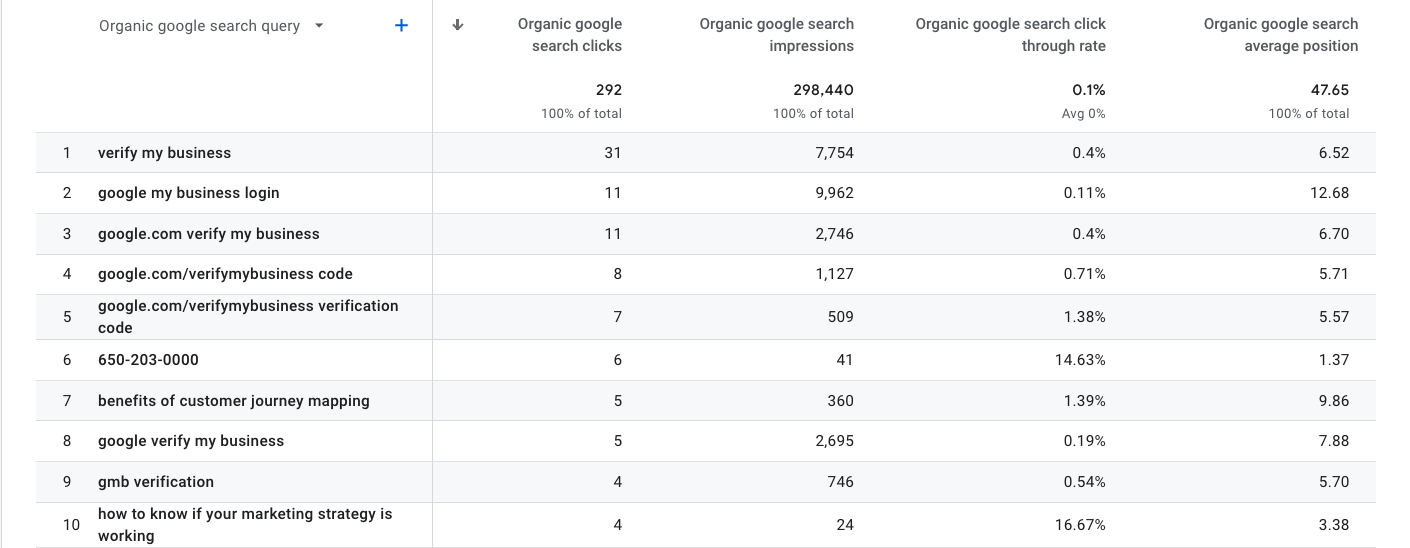
By optimizing your content for search engines, you can improve your website's visibility and attract more qualified traffic to your site.
Analyze search traffic and user behavior.
One of the key benefits of using Google Search Console is the ability to analyze your website's search traffic and user behavior.
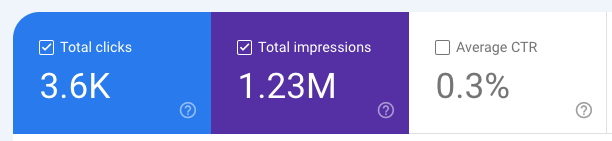
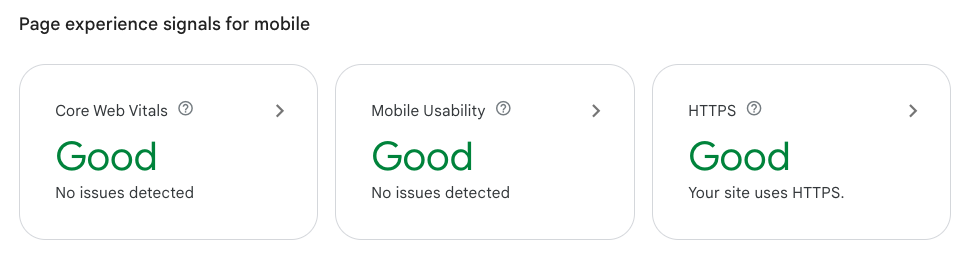
This includes information on the keywords and phrases that are driving traffic to your site, as well as the pages that are receiving the most clicks and impressions.
By understanding how users are interacting with your website, you can make informed decisions about how to improve your content and user experience.
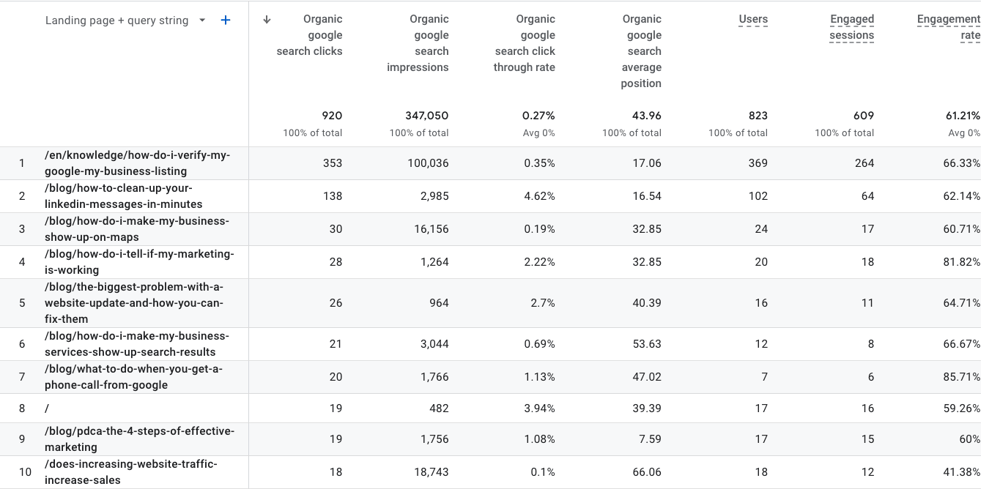
For example, if you notice that a particular page is receiving a lot of clicks but has a high bounce rate, you may want to consider updating the content or improving the page's design to encourage users to stay on your site longer.
Optimize your content for search engines.
Google Search Console can also help you optimize your content for search engines. By analyzing the search queries that are driving traffic to your website, you can identify the keywords and phrases that are most relevant to your audience.
This information can then be used to optimize your content, including your website copy, blog posts, and product descriptions, to better align with the search terms your audience is using.
By optimizing your content for search engines, you can improve your website's visibility and attract more qualified traffic to your site.
If you are spending money on paid ads, you need to answer these questions.
Did they click my ad ?
What happened after they come to the website?
Did they move forward in the customer journey?
Did they become a customer?
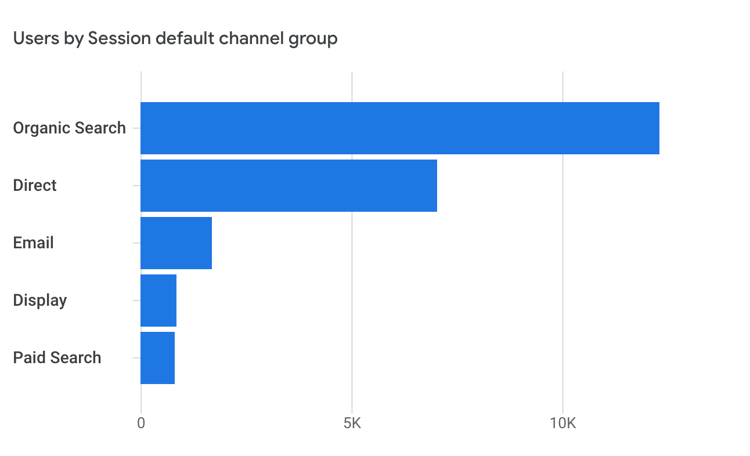
How do you connect Google Ads in GA4?
Pro Tip: Use Google Tag Manager to add Google Ads Conversion Tracking.
[GA4] Link Google Ads and Analytics
Link your Google Ads account to your Analytics property (including subproperties and roll-up properties) to see the full customer cycle, from how users interact with your marketing (e.g., clicking ads) to how they finally complete the goals you’ve set for them on your site or app (e.g., making purchases, consuming content).
Learn more at https://support.google.com/analytics/answer/9379420?hl=en#zippy=%2Cin-this-article
Once you have connected Google Ads you can trace conversions back to your paid ads.
Take a close look at conversions- clicks on ads- and compare to "value" conversions you have set up as events and conversions in GA4.
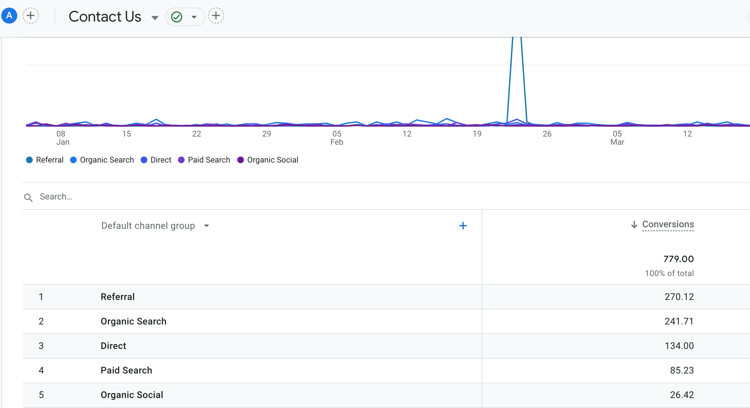
If you are seeing a high number of "click" conversion on your ads, but not seeing "value" conversion in GA4 then you know you have a disconnect between the ad and the landing page on the website. You can't cash clicks at the bank, so focus on value conversions.
Analytics That Profit works with business that are spending money on digital marketing and need to know if it is working.
Sometimes You Need A Herd Of Nerds To Take Your Digital Marketing To The Next Level.