Formerly called Google My Business
Everything you need to know !
Formerly called Google My Business
Everything you need to know !
Watch The Video
.png?width=500&height=281&name=Is%20Google%20My%20Business%20part%20of%20your%20SEO%20strategy_analytics%20that%20profit%20(1).png)
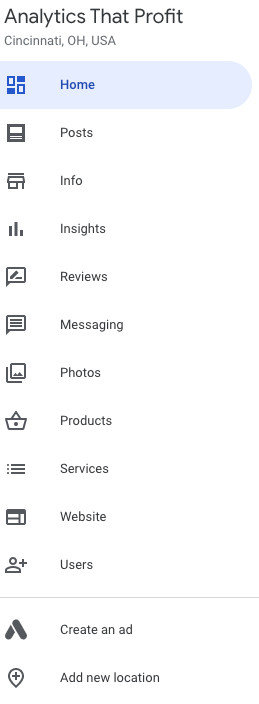
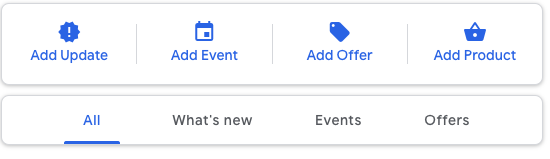
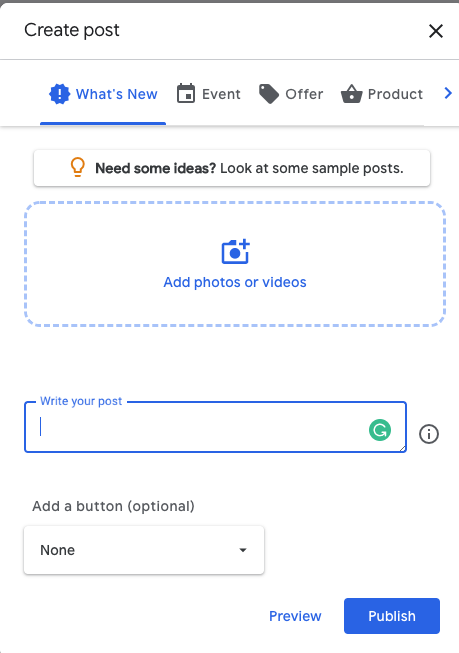
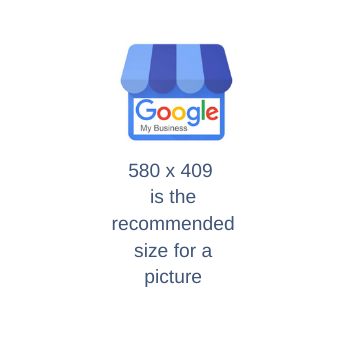
Depending on the size of your image you may see a box covering part of your image. You can slide the box to position your image.
If you are not happy with the appearance of your image after sliding the box around, we recommend you upload a 580 x409.
This size will fit completely in the box without cropping.
Once you are satisfied with your image, click, "Write your post."
Now tell the world all the great things you want them to know about your business. You can use between 100-300 words.
Remember your audience.
Be conscious of mobile users.
You probably don't need 300 words to get your message across effectively.
You can make a video post on your Google My Business page.
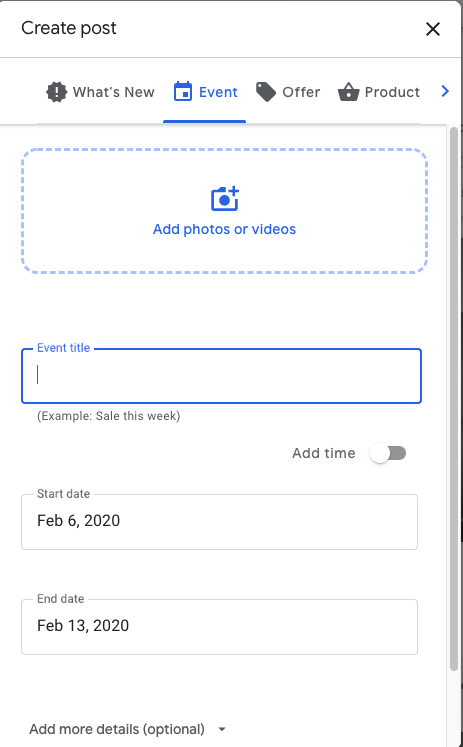
← You can make this an event.
← You can create a button as your Call To Action.
When you click, "Add a Button," you will have several Call To Action choices.
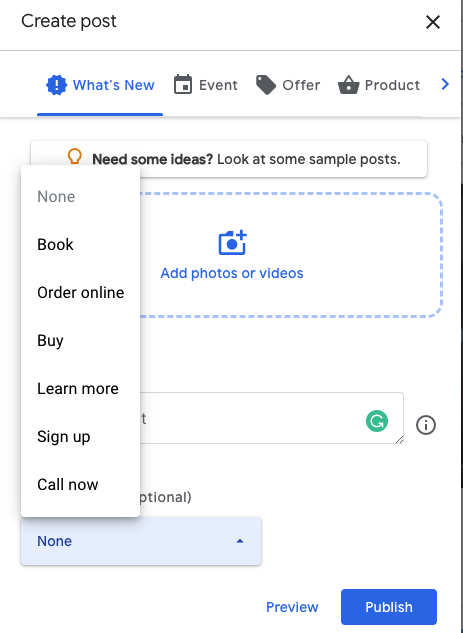
Login to your Google My Business page.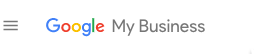
Once you have logged in, click the Blue Business icon next to the three dots on the far right.
![]()
After you click the blue icon, you will see a menu like the one below.
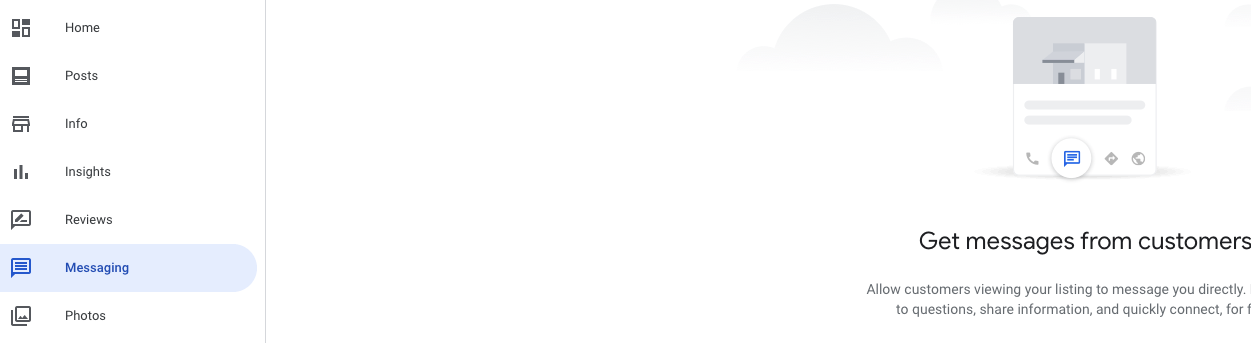
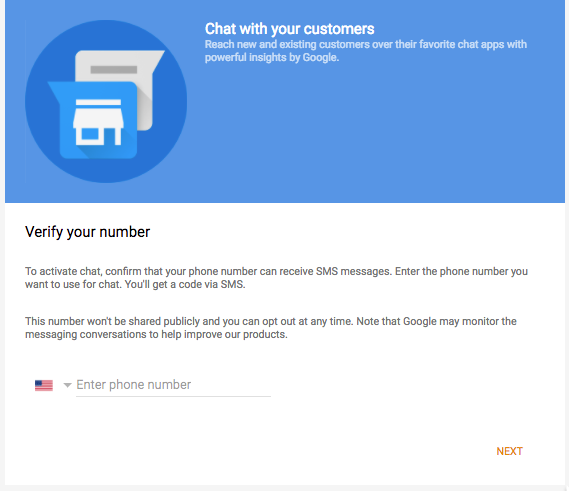
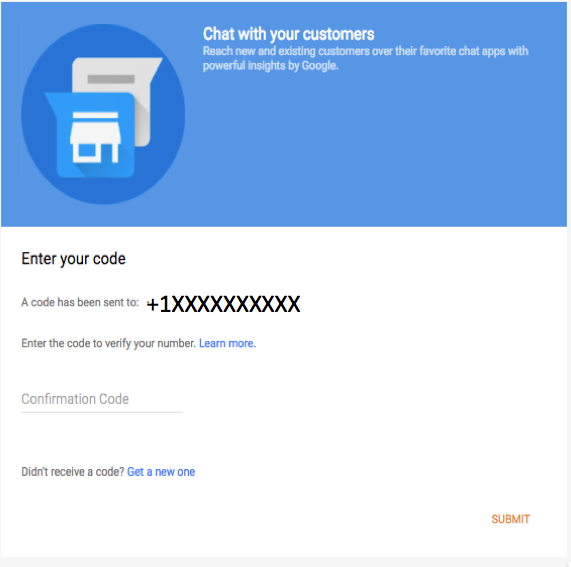
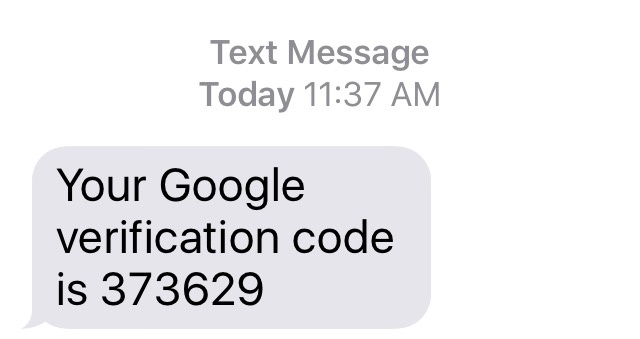
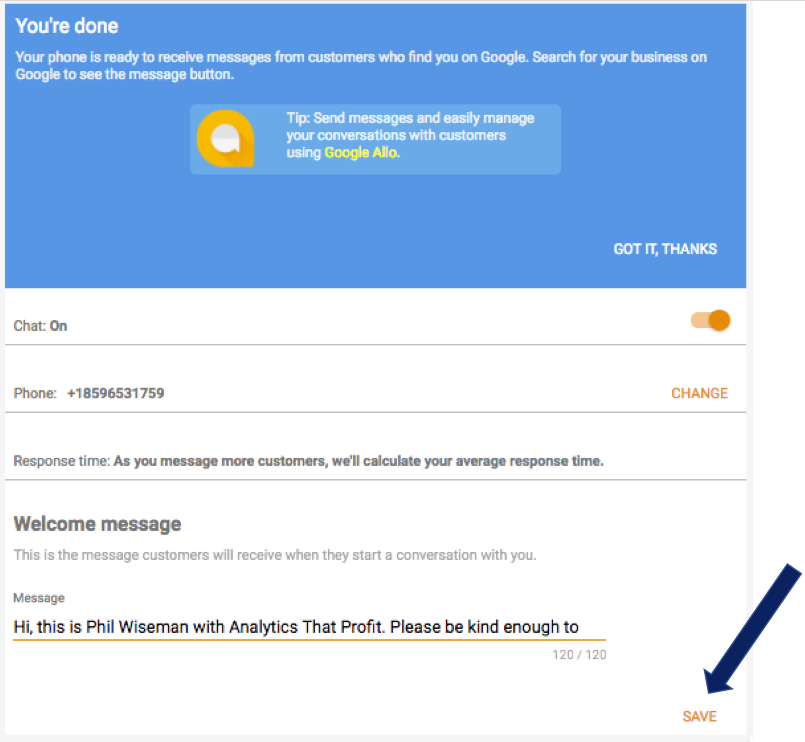
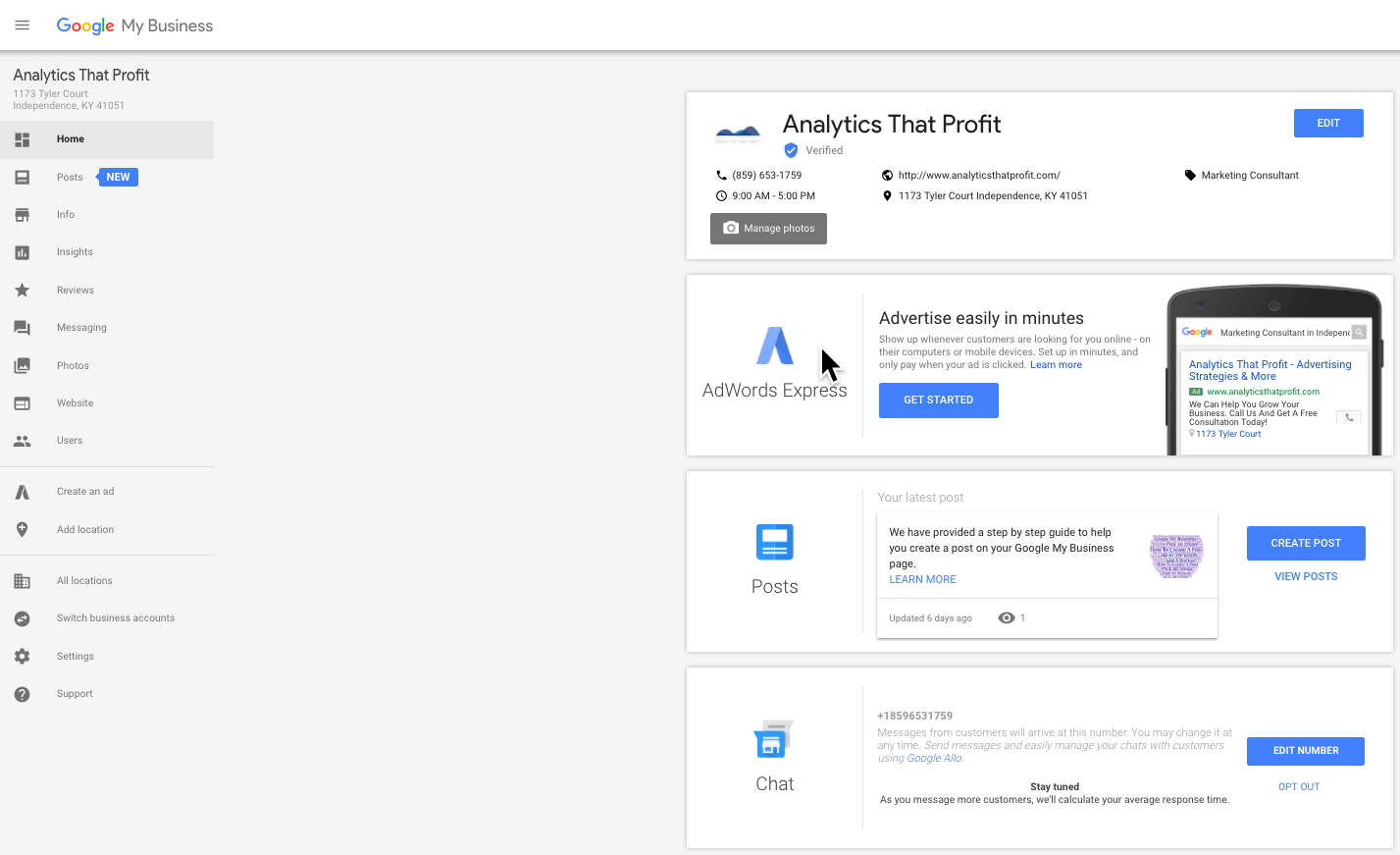
 you should see the main page again.
you should see the main page again.



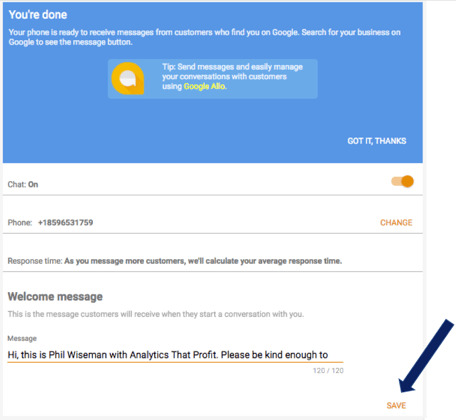
It is FREE. Your business contact information, hours, phone, website, reviews, photos
It's Friday afternoon and I get a panic call from a franchisee of training services.
" I understand you are an expert in all things Google and I need your help, now."
Due to business
Don't worry I told this brand new client. Do you have access to your Google My Business page, I asked. Yes. Great. Let's log in and update the information and get all the pieces talking to each other again. We login. They had never verified their Google My Business Page. In fact, there were multiple addresses and phone numbers on different pages as they had grown and relocated over the years. NONE were verified. A simple process just became unnecessarily complex.
Do you have access to your Google Analytics account? We can verify your page and delete the old ones. They did not have access to their Google Analytics and were not sure who did. This created a BIGGER problem. After numerous phone calls, we were able to find out who could grant access to their Google Analytics and as I write this blog we are still waiting on an email for access. They are still invisible on Google.
Here is what you need to do to prevent this from happening to your business.
When you verify your business, you can check that your business information is accurate and that only you can access it. Most local businesses verify by mail. However, some businesses, like service area businesses, have other options like verification by email, phone, or Search Console.
Before you start the verification process, create or claim a Google My Business profile.
After you enter your verification code, your business information will be eligible to appear in Search, Maps, and other Google properties.
Important: Do not edit your business name, address, category, or request a new code while you wait for your verification postcard. This may delay the verification process.
Before you request verification by mail, make sure your address complies with our address entry guidelines.
Important: Due to COVID-19, you may experience delays in getting your postcard.
On your computer
On your mobile device
On your computer
On your mobile device
Source: Google
Your Google My Business listing will appear whenever someone searches for your business in your local area. Mine even appears when I search for my own name.
Now, if your business is virtual and your customers are outside your area, you may be thinking that you don’t need a local listing. Au contraire ma chérie! You never know when a great customer is going to be referred to you and that person searches Google to check you out. It’s the smart thing to do to take advantage of every bit of visibility you can, especially when it’s free. And, as they say in New York, “It couldn’t hurt!”
Take advantage of every bit of visibility you can, especially when it’s free.
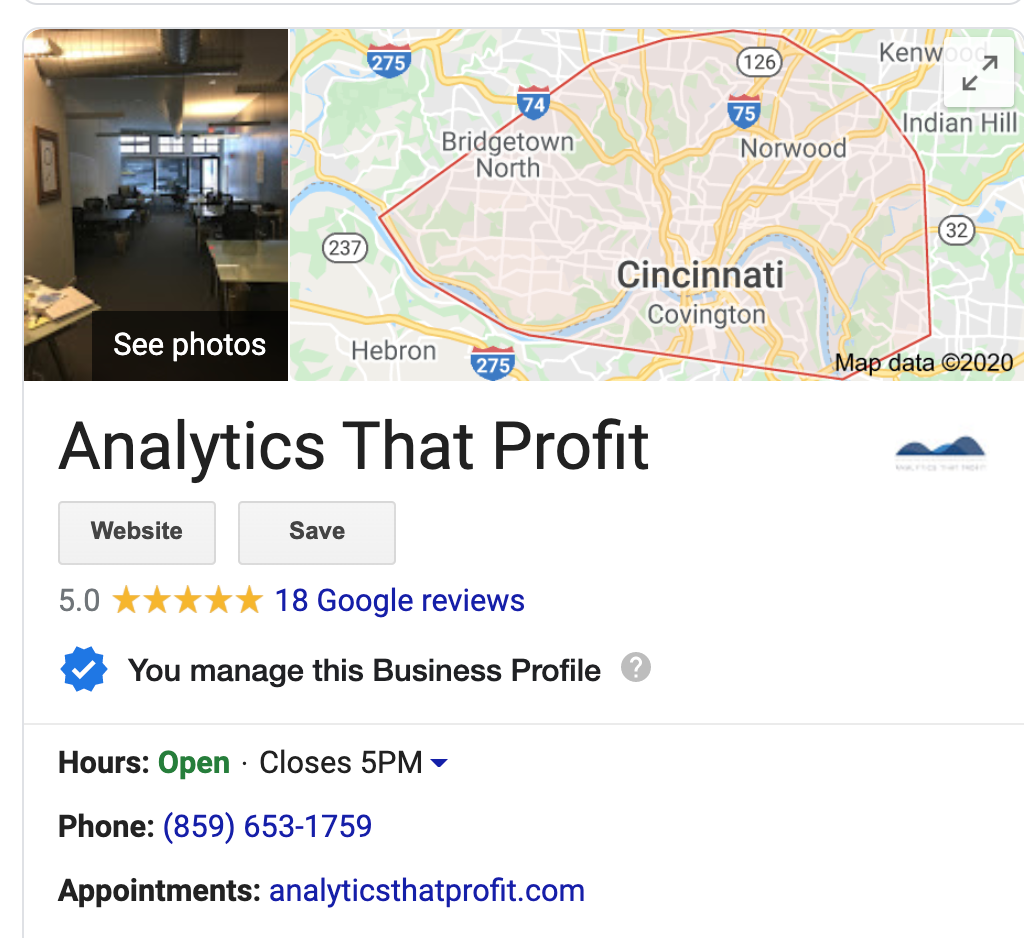
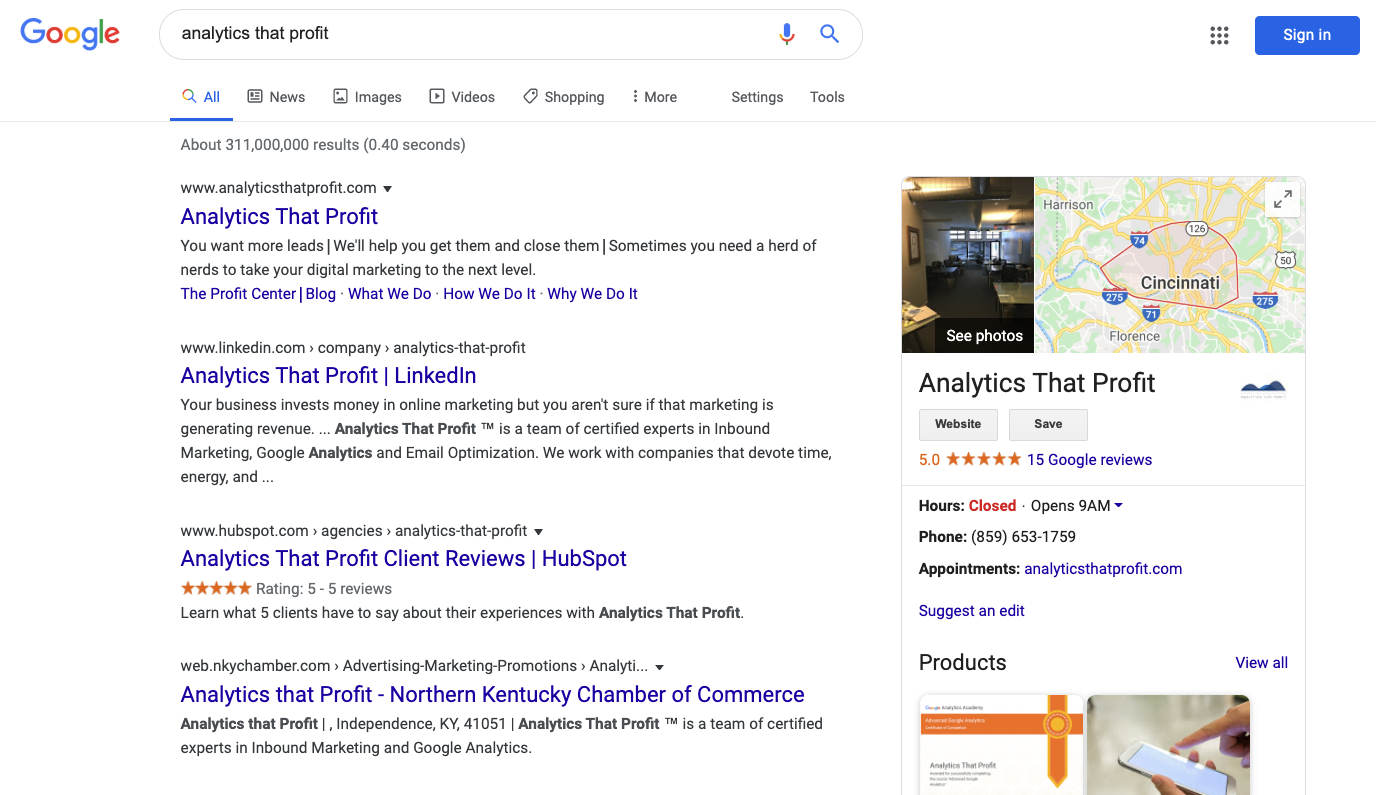
If a Google My Business listing appears for your business you need to claim it. If nothing appears, then you need to create a listing. Google provides very easy instructions for doing both. (You’ll want to complete your listing as much as possible, adding your address, images, a link to your website, etc.).
But wait!
Unfortunately, Google won’t allow a listing without a street address. However, you can exclude your address from public visibility if you don't have a bricks and mortar storefront. In our case, we have a bricks and mortar office, but our business is primarily virtual so we choose not to show our address.
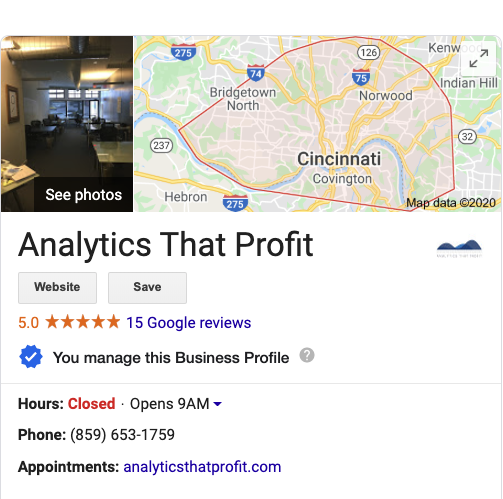

Create a link for customers to write reviews
When customers click your link, they'll be able to rate your business and leave a review. Learn how to read and reply to customer reviews.


Keep in mind that it’s against Google review policies to solicit reviews from customers by offering incentives or setting up review stations at your place of business. Reviews that violate the policy may be removed.
Source: Google

Reviews on Google provide valuable information about your business to both you and your customers. Business reviews appear next to your listing in Maps and Search, and can help your business stand out on Google.
You can request reviews from customers through a short URL that’s specific to your business. To get reviews on Google, encourage your customers to spread the word about your business by following these best practices:
Reviews are only valuable when they are honest and unbiased. (For example, business owners shouldn't offer incentives to customers in exchange for reviews.) Read more in our review posting guidelines. If you see a review that’s inappropriate or that violates our policies, you can flag it for removal.
Source: Google
There you have it! How to get reviews on Google My Business. I hope this blog was helpful to manage (and understand) your listing. Oh, I almost forgot to mention a very important thing! You can repurpose the reviews on Google My Business and publish them on your website. Because once they’re public, you can use them anywhere.
Now, let’s impress your ideal customers with great reviews on Google!
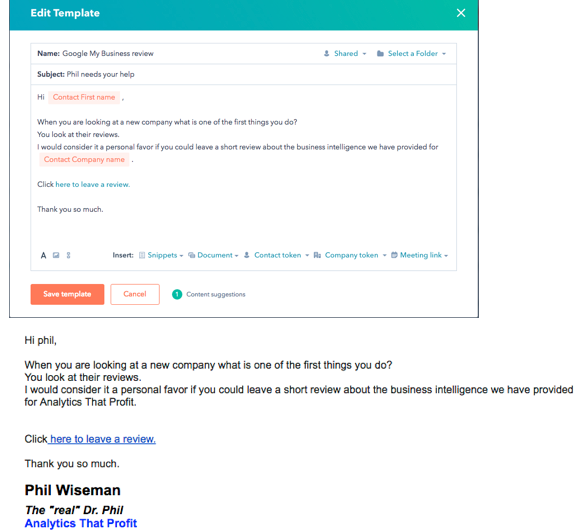
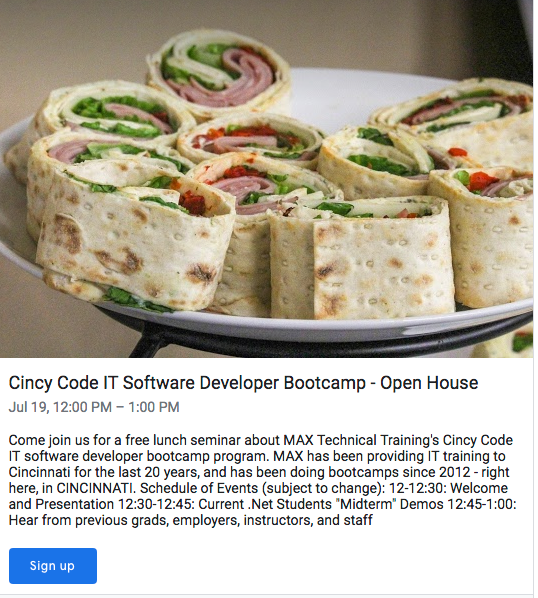
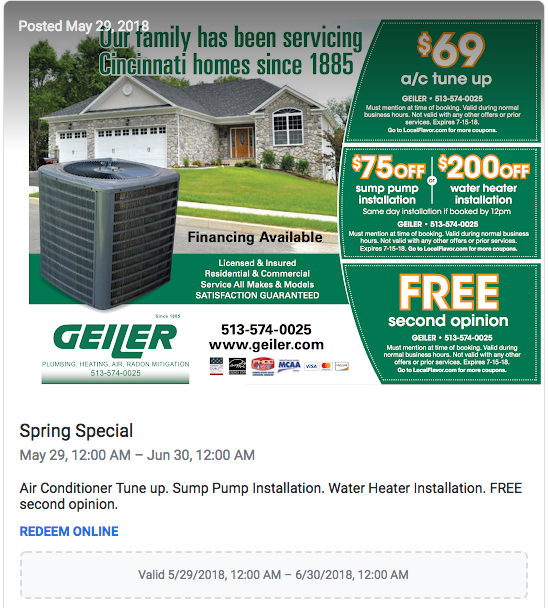
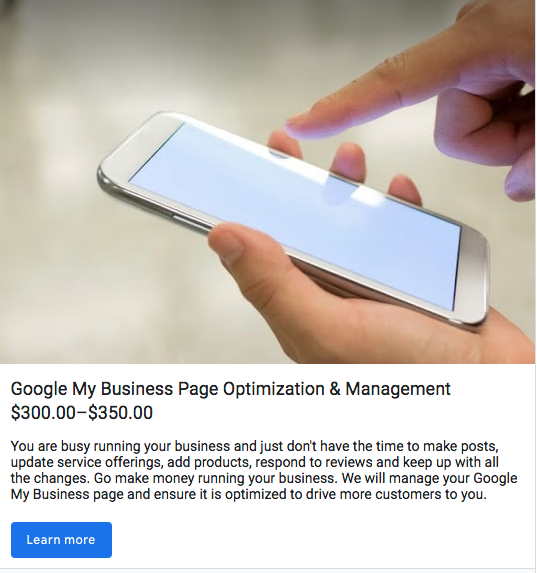
Think of your Google My Business page as a mini website. It will need fresh content and management. It is not a "set it and

At Analytics That Profit we are convinced that Google My Business must be a part your SEO and Lead Generation strategy. We include Google My Business page optimization and management with every client retainer. We have seen the results firsthand for our clients.

Do you want more phone calls to your business?
Need more website visitors?
More visits to your location?